If you have more than one github account and want to contribute your projects from one computer, you can manage accounts using git credential manager.
Step 1
Install git credential manager. (You can read install instructions)
For debian users, download the latest .deb package, and run the following:
sudo dpkg -i <path-to-package>
Step 2
Configure git credential manager:
git-credential-manager configure
Output
Configuring component 'Git Credential Manager'... Configuring component 'Azure Repos provider'...
Step 3
To configure Git to cache credentials for the full remote URL of each repository you access on GitHub, enter the following command.
git config --global credential.https://github.com.useHttpPath true
Step 4
Set credential store type. I use cache credential store which uses Git’s built-in credential cache.
git config --global credential.credentialStore cache
If you want to change cache timeout, use this command:
git config --global credential.helper 'cache --timeout 3600'
The credential.helper cache timeout value tells Git to keep your password cached in memory for a particular amount of seconds. Default value is 900 seconds.
Step 5
Set user name and email for each of your git repositories.
git config user.name "Your Name"
git config user.email "youremail@yourdomain.com"
Result
Now when you push your commits to the github repository “Connect to Github” popup appears.
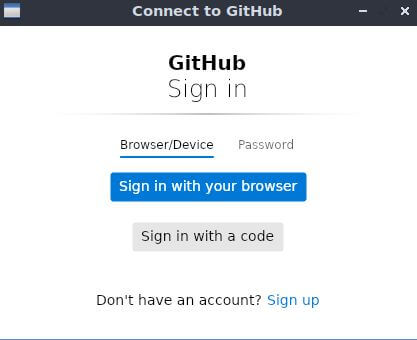
In the “Connect to Github” popup, when you click “Sign in with your browser” button, the github login page will be opened in your default web browser.
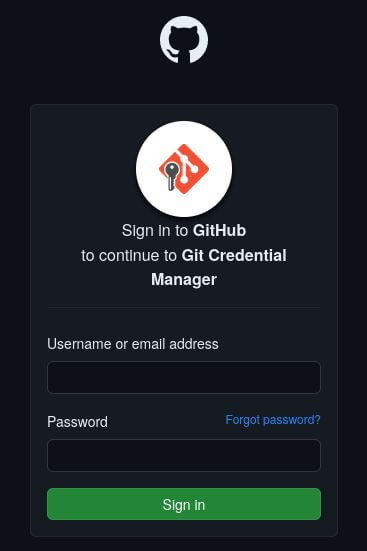
After you enter username and password, the authentication will be succeeded and then you will be able to push the commits successfully.
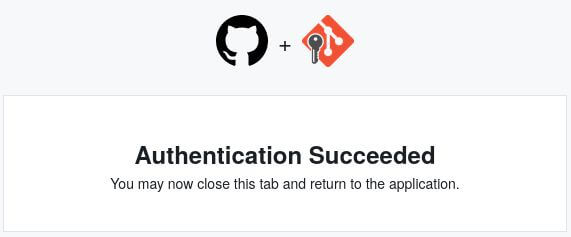
How to Open Github Login Page in New Private Window for firefox?
When you are already logged in to github from your default browser with another user other than the git repository’s user, you cannot authenticate. You can force git credential manager to open your default browser in private window (incognito window). Git credential manages uses xdg-open to open the github login page in the browser. You can see the source code here.
xdg-openis a command-line utility that is used in Linux and other Unix-like operating systems to open files and URLs using the default applications set by the user’s desktop environment. It is part of the XDG (Desktop Entry Specification) framework, which aims to standardize file and URL handling across different desktop environments.
I’m using firefox (flatpak) so I’ll show you how to make xdg-open open URL’s in new firefox private window. In order to do that:
1. Create org.mozilla.firefox-private.desktop
sudo cp /var/lib/flatpak/app/org.mozilla.firefox/current/active/export/share/applications/org.mozilla.firefox.desktop /usr/share/applications/org.mozilla.firefox-private.desktop
Edit /usr/share/applications/org.mozilla.firefox-private.desktop:
- add
--private-windowtoExec= - set
NoDisplay=true - set
Hidden=true.
/usr/share/applications/org.mozilla.firefox-private.desktop content should be:
Exec=/usr/bin/flatpak run --branch=stable --arch=x86_64 --command=firefox --file-forwarding org.mozilla.firefox --private-window @@u %u @@
Icon=org.mozilla.firefox
Terminal=false
Type=Application
MimeType=text/html;text/xml;application/xhtml+xml;application/vnd.mozilla.xul+xml;text/mml;x-scheme-handler/http;x-scheme-handler/https;
StartupNotify=true
Categories=Network;WebBrowser;
StartupWMClass=firefox
X-Flatpak=org.mozilla.firefox
NoDisplay=true
Hidden=true
NoDisplay: The NoDisplay entry is used to indicate whether an application should be displayed in menus and application launchers. If
NoDisplay=trueis set in a.desktopfile, the application won’t appear in user-facing menus or lists. This is typically used for applications that are meant to be run in the background or that don’t have a direct user interface.
Hidden: The Hidden entry is used to indicate that an application should be hidden from the user interface entirely. Unlike NoDisplay, which still allows the application to be launched if you know its name,
Hidden=trueensures that the application is entirely hidden from the user.
2. Set xdg-mime default for x-scheme-handler/https and x-scheme-handler/http
xdg-mime default org.mozilla.firefox-private.desktop x-scheme-handler/https
xdg-mime default org.mozilla.firefox-private.desktop x-scheme-handler/http
Note
Other programs using
xdg-opento open Urls will open the urls in new private window after you make these changes inxdg-mime.